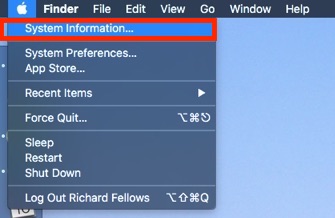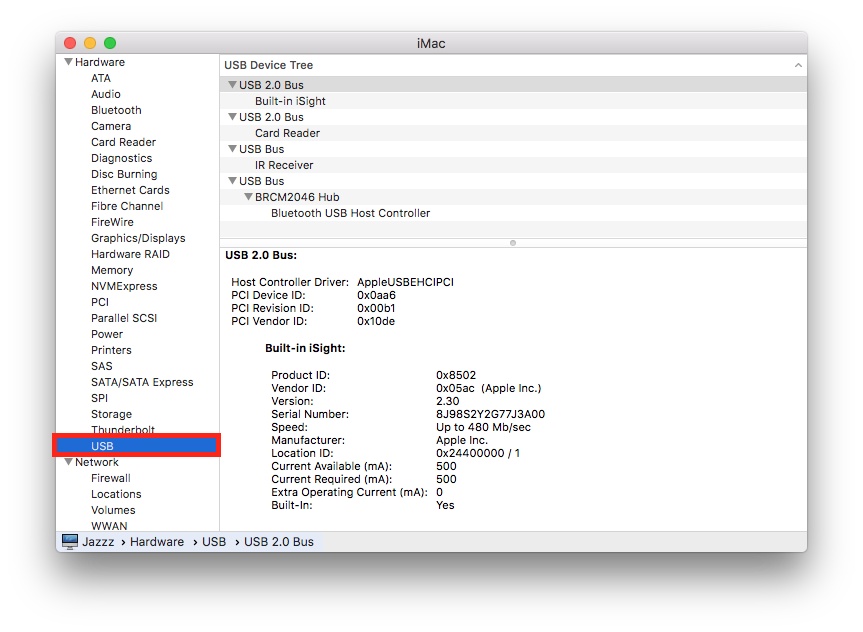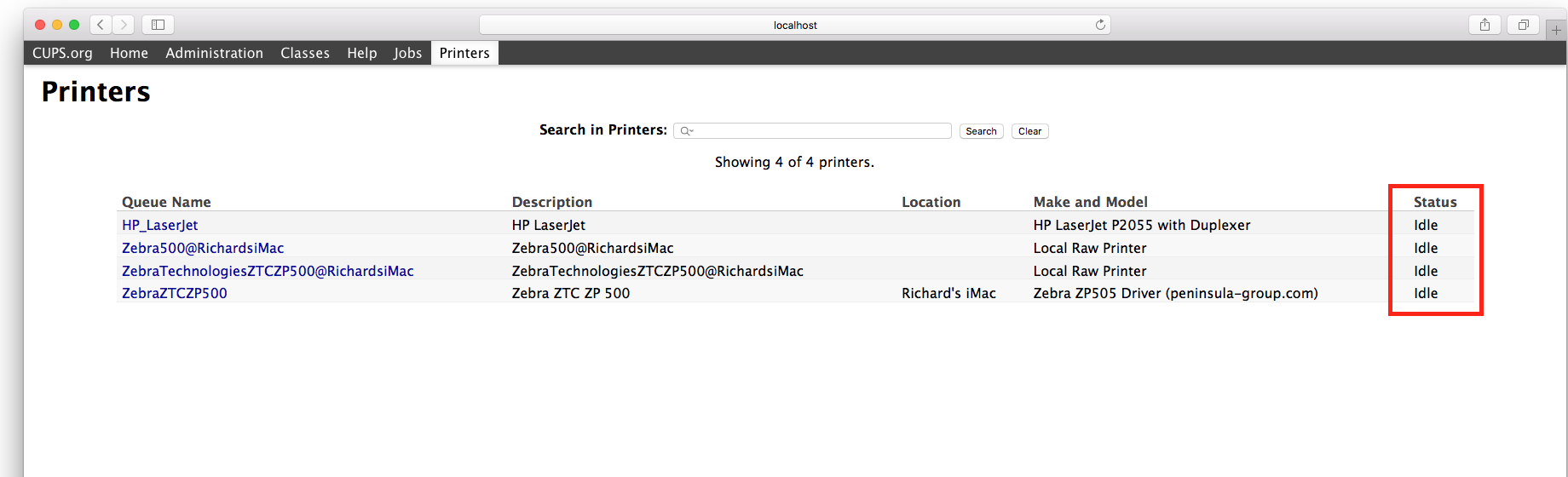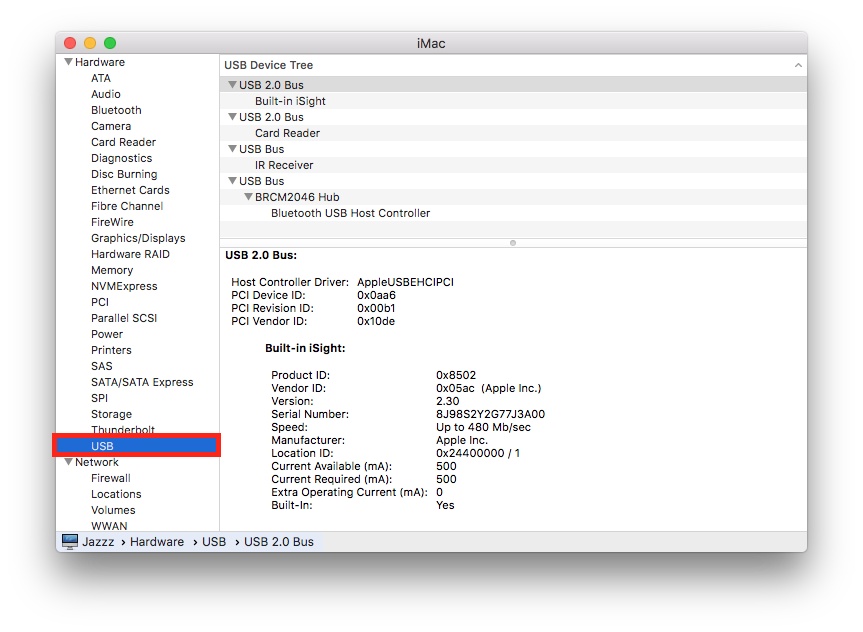
Select the
USB option, when you have clicked into
system information.
Your printer should be listed here.
If your Printer is not listed in this section your computer cannot see your printer.
Please try using a different USB port and refresh the list to check it is now showing.
It may be worth trying a different port even if it shows as this sometimes helps.