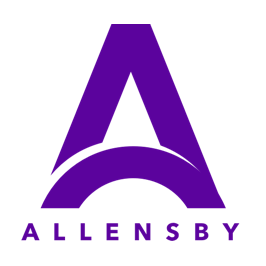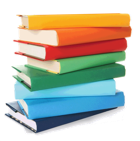
Using QuickTrack From Other Locations (ie) In the classroom
How To Use QuickTrack From Other Locations (ie) In the classroomSetting Up And Using The OPAC (Online Public Access Catalog)
In QuickTrack Pro
What does the OPAC do?
Using a web browser you can add and lookup book details.
Lookup which books are in stock.
Book books in and out to students.
It does not do everything the main application does, but it does allow the main features from other locations such as classrooms.
In the main window of QuickTrack
Click Preferences and then click Internet Settings.
On the screen that comes up turn on Allow Booking In/Out Via OPAC.
Please see the screen below (it may be a different colour to your window)
When it is running you will see the address of the server to the right of the window.
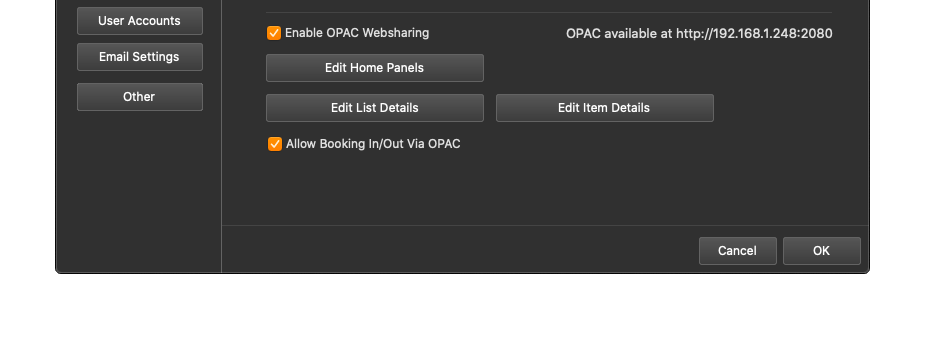
This number allows your web browser to connect to QuickTrack to use it remotely. Please note it down.
Click OK to save the settings, these will be remembered by the software.
In order to use the OPAC QuickTrack must be running otherwise the data will not be accessible.
(These examples are with our example ip address from above yours will probably be different)
http://192.168.1.248:2080
To book in and out items to students. Go to this location.
http://192.168.1.248:2080/booking.html
To add new books and automatically lookup the details. Go to this location.
http://192.168.1.248:2080/addBook.html
If you need any help with setting up or using this OPAC system please contact tech@allensby.com for assistance.