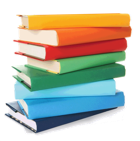
Reserving books in Quicktrack Pro for schools
Below you will find a turorial teaching you how to reserve books in Quicktrack Pro for schools.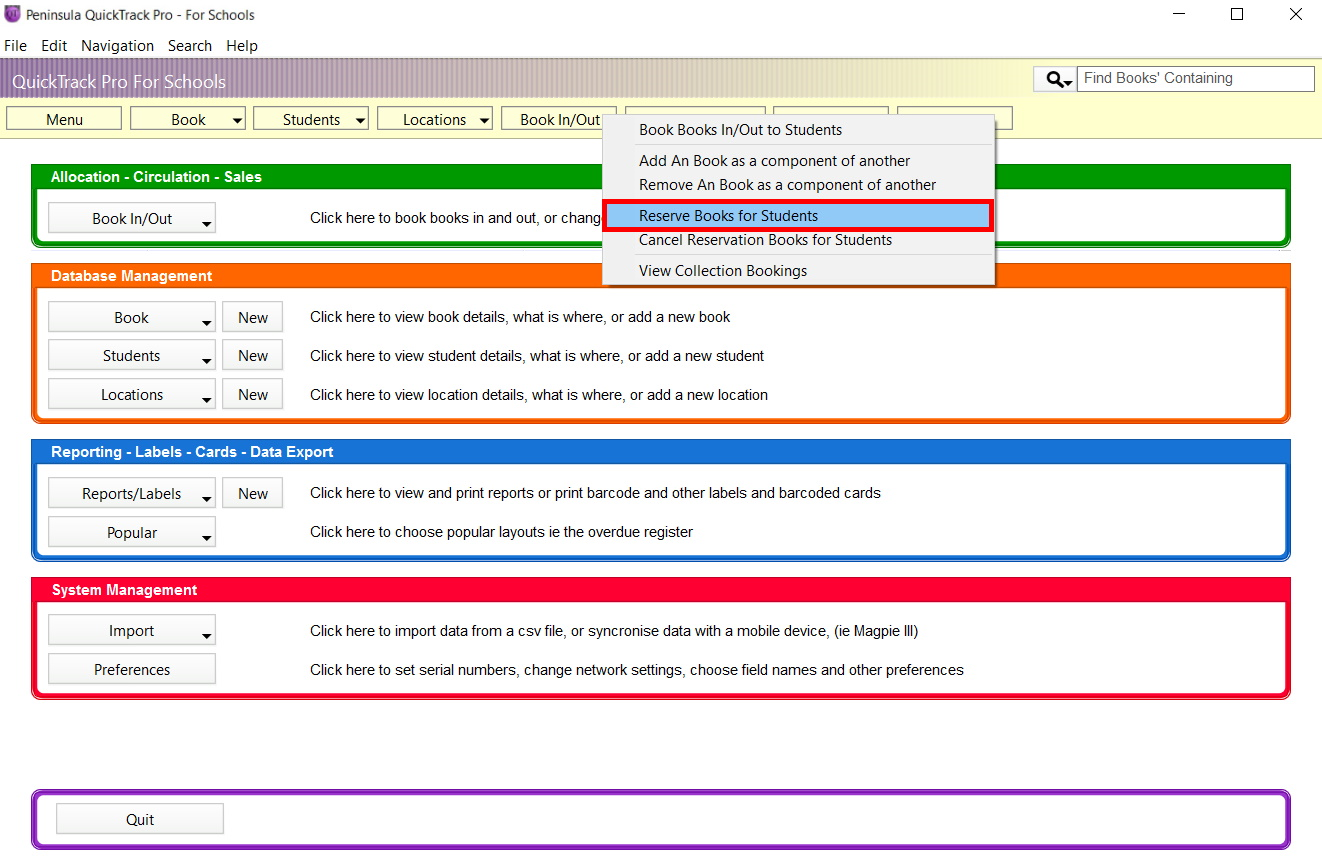
Select Reserve Books for Students from the book in/out drop down menu.
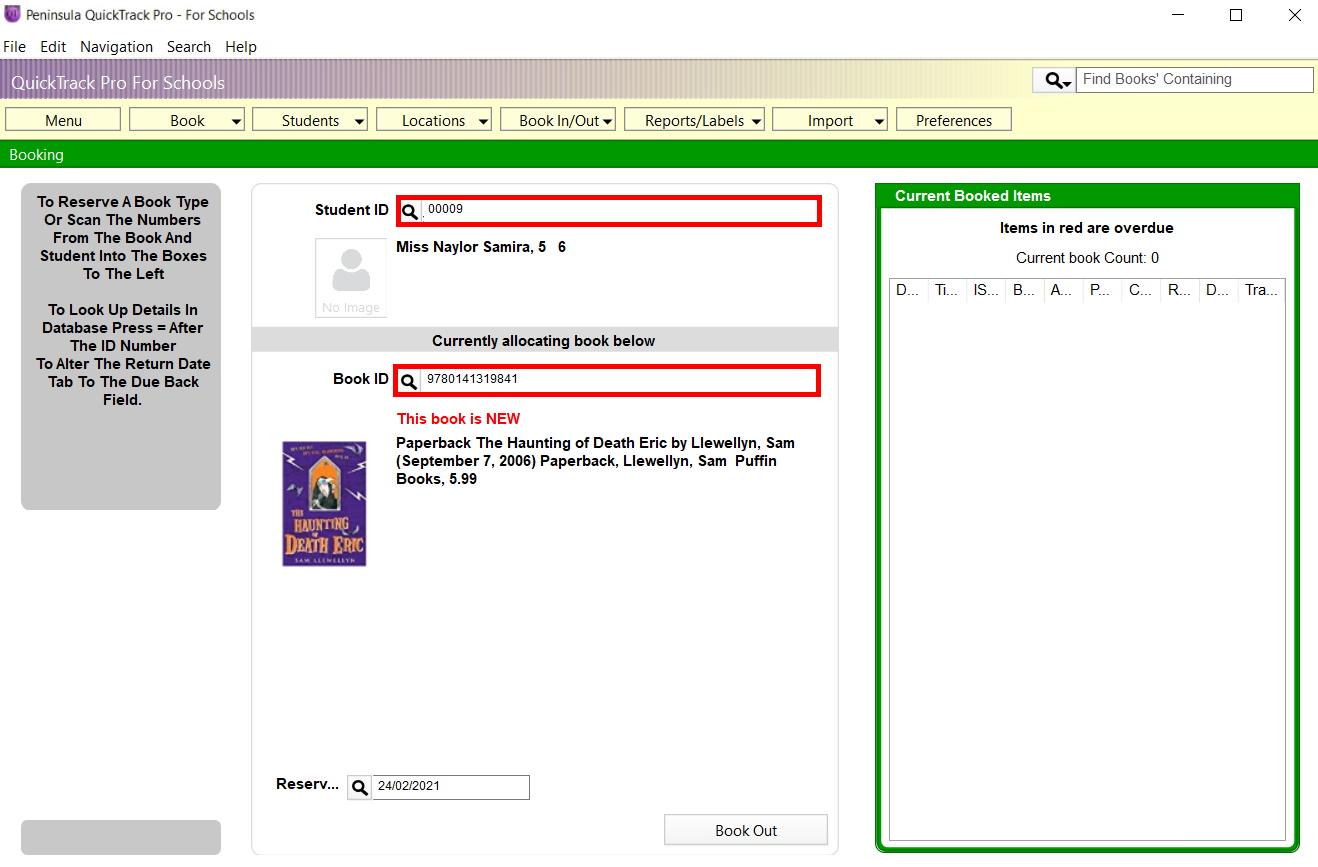
Enter the Student ID and Book ID.

To reserve the book you can enter the Reserve date and click the Book Out button.
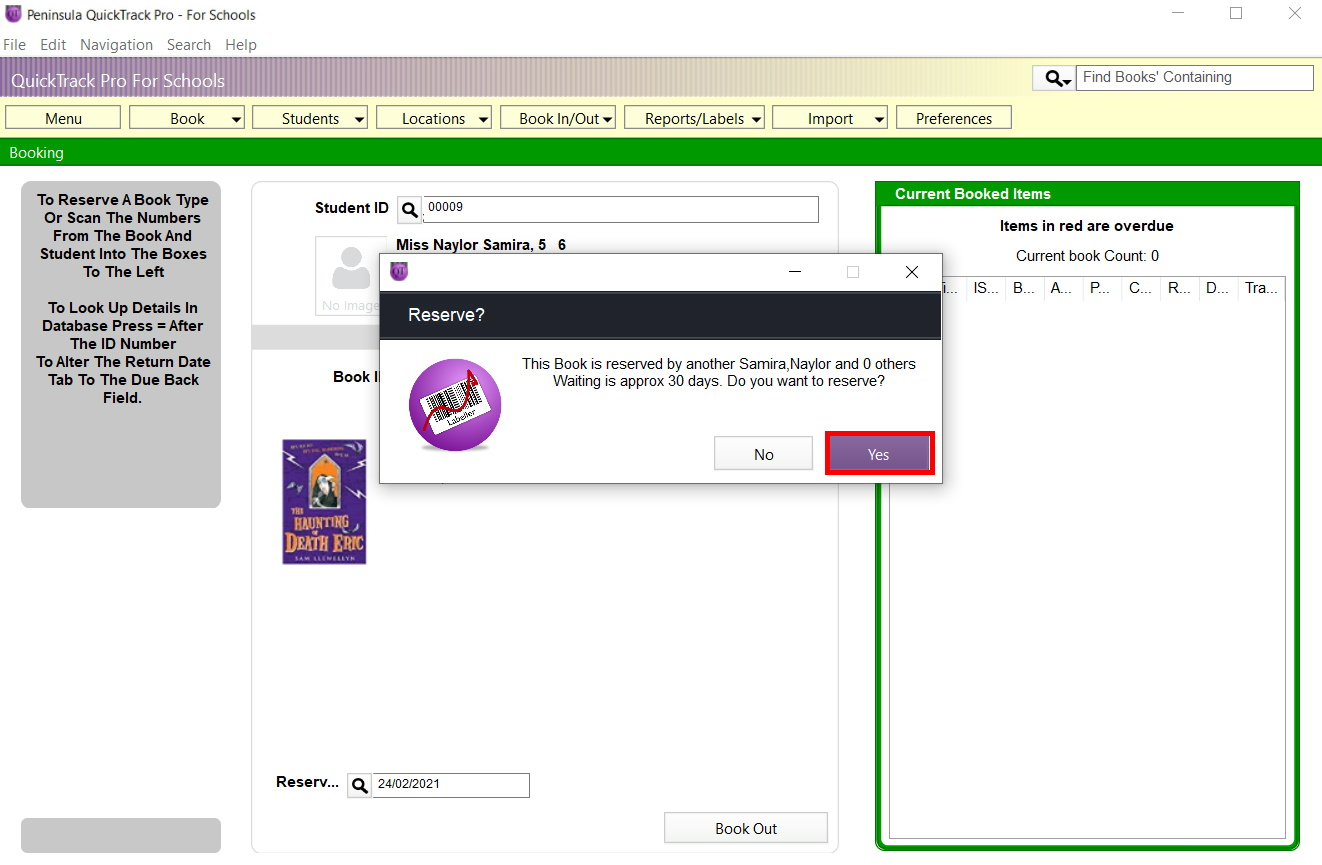
Click Yes.
Please Note: The reserve date might not be what you want if the book is already reserved to another student.
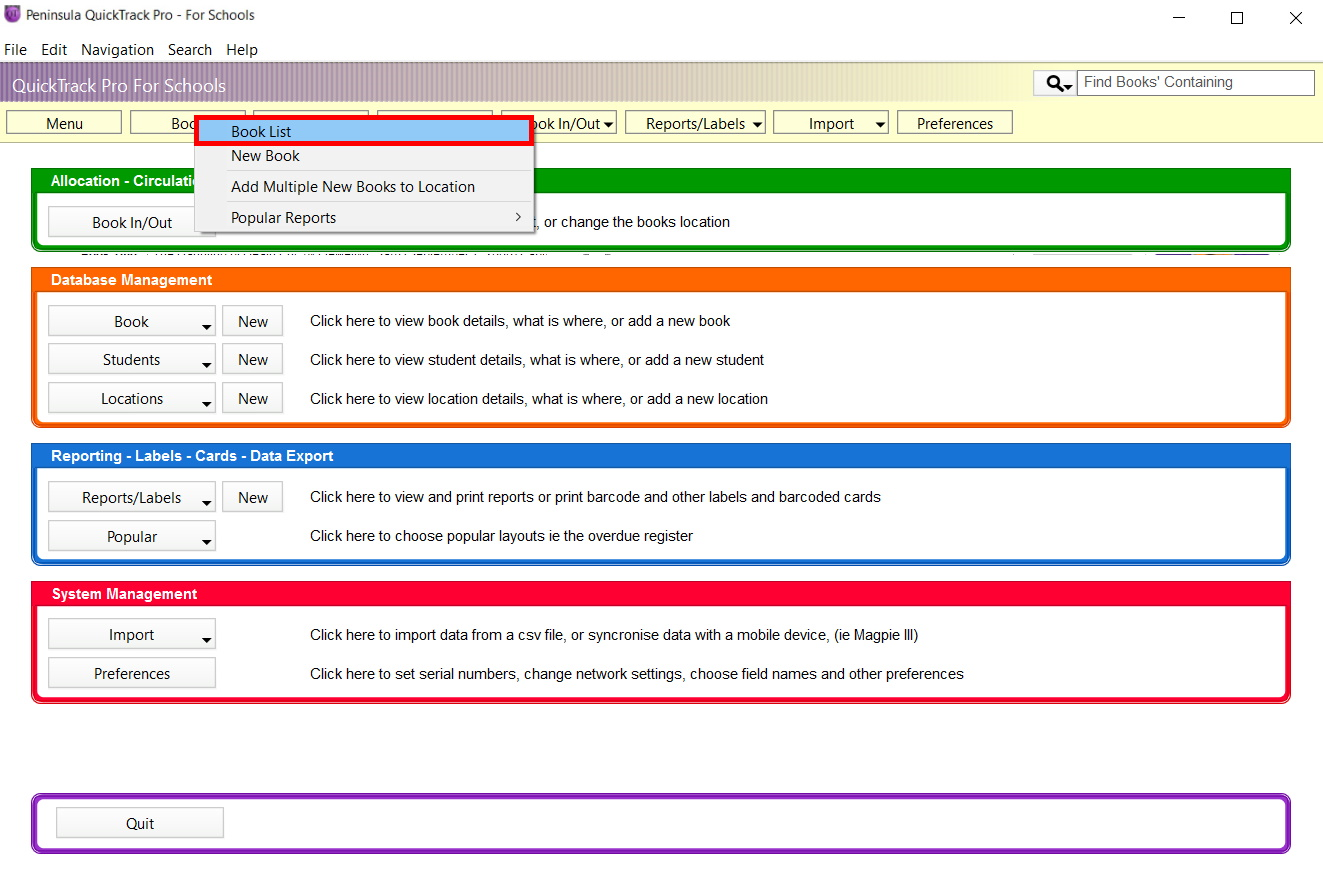
Select Book List on the Book tab.
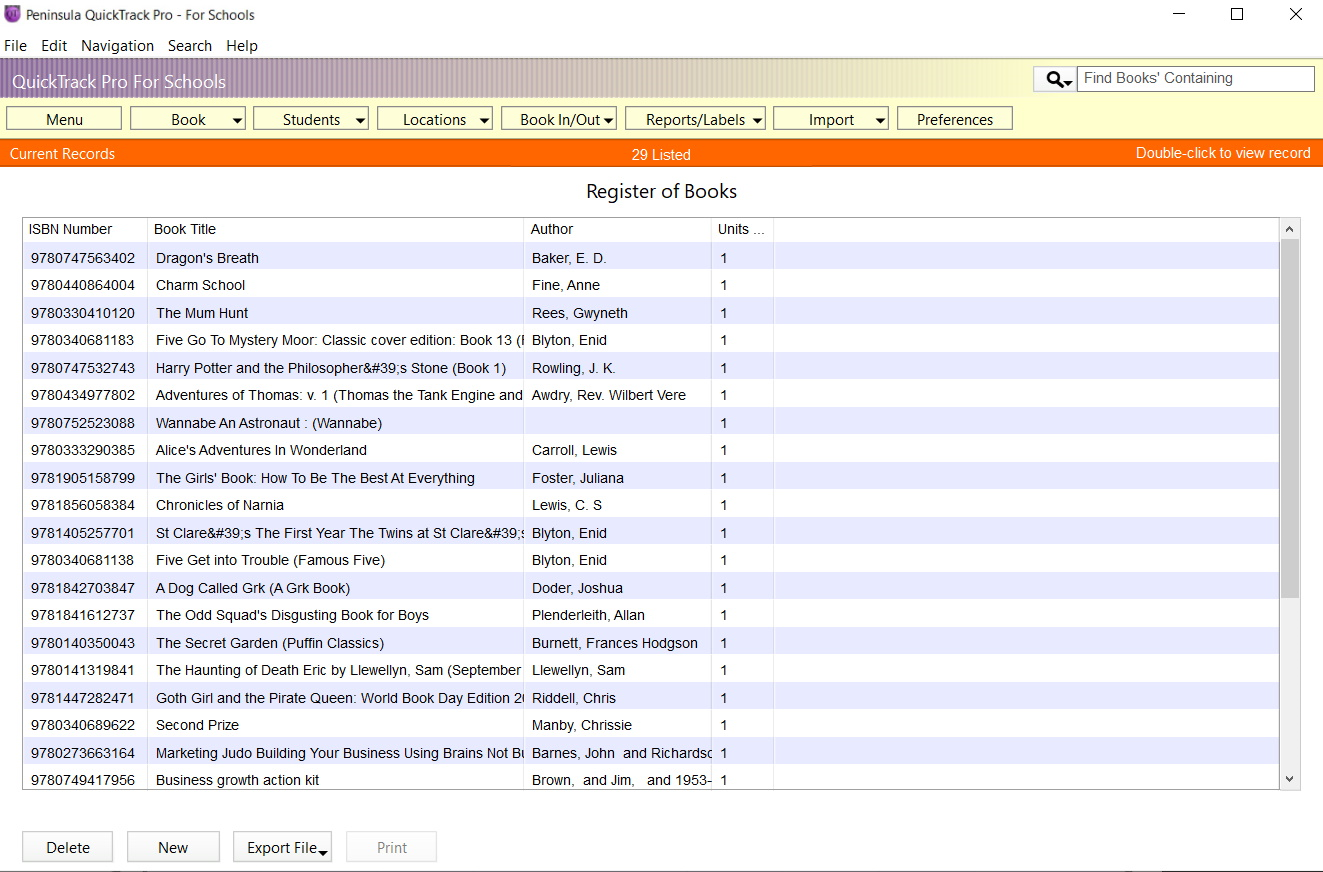
Double click on the book you wish to see the reservation list for.
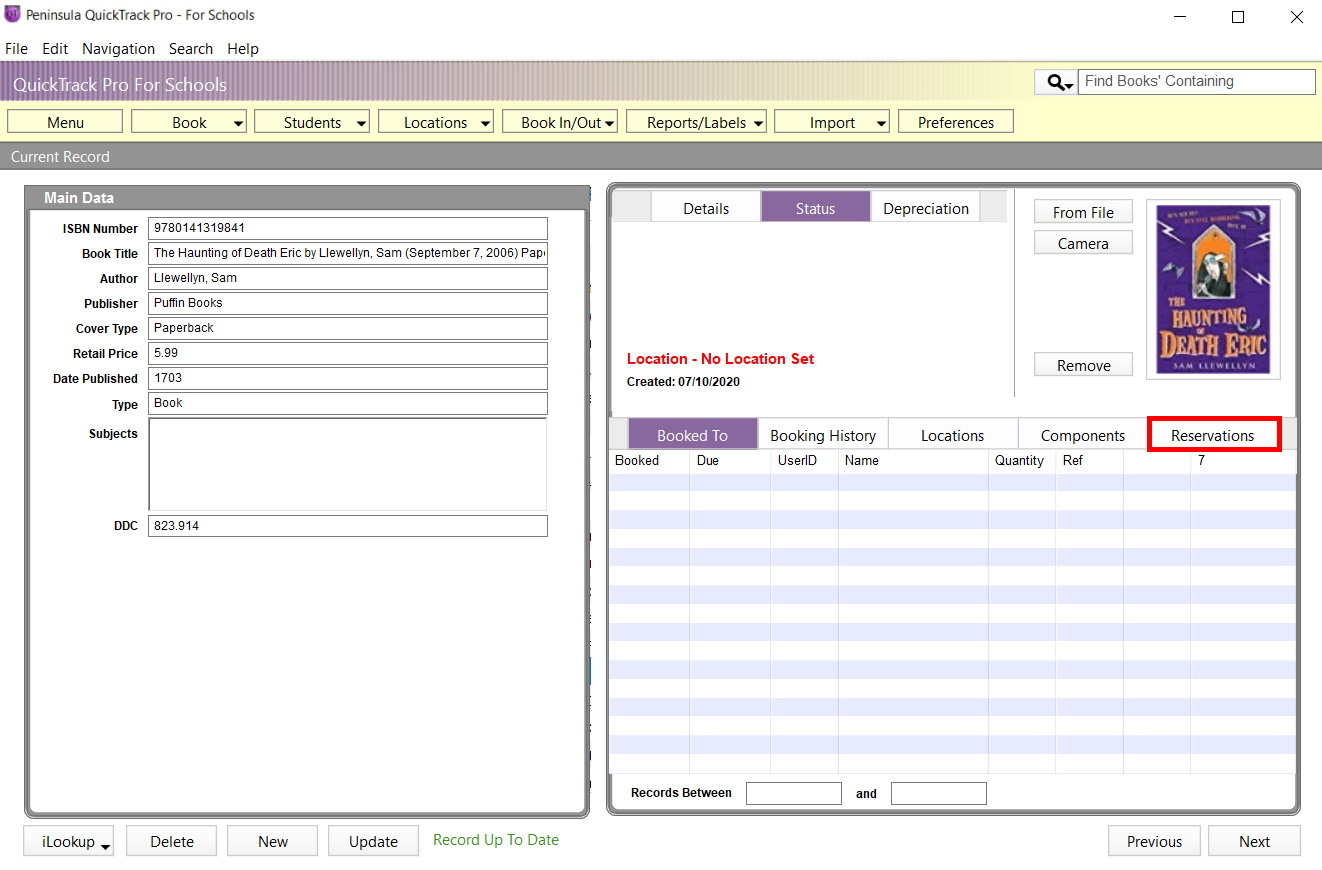
Select the Reservations tab.
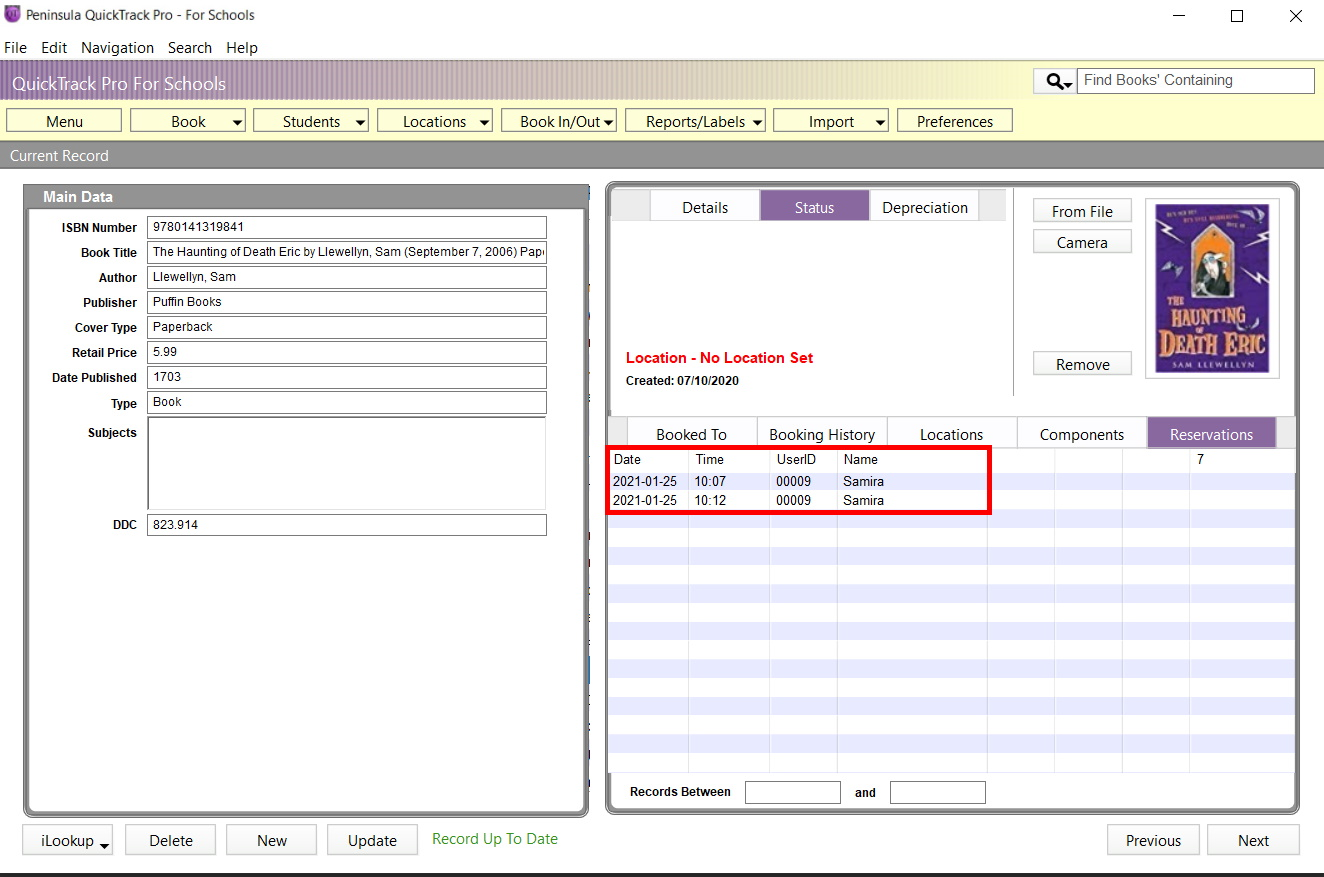
You will be shown a list of who has reserved the book or previously had the book reserved.
This can also be useful to see how popular the book has been.
If you still encounter any issues, please email out Technical Support at:
tech@allensby.com