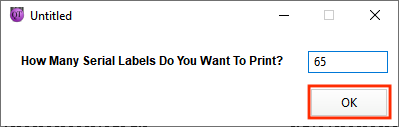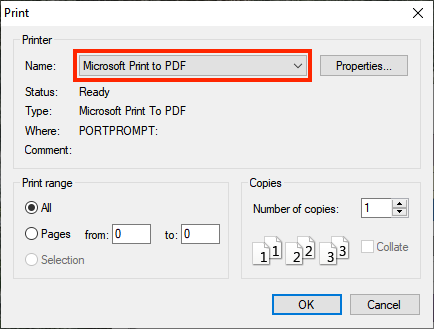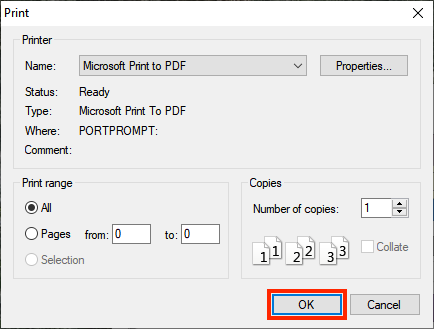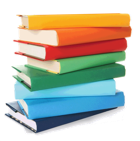
How to print labels for multiple copies of a book. Using a standard printer and A4 sheets.
so you can tell which copies have been booked in and out.
Begin by opening up the QuickTrack for schools software.
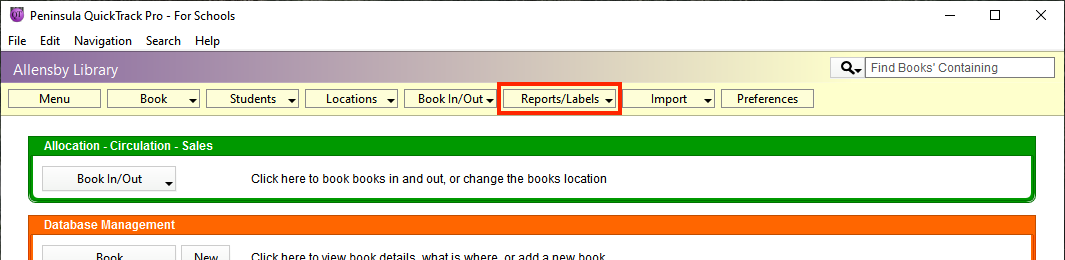
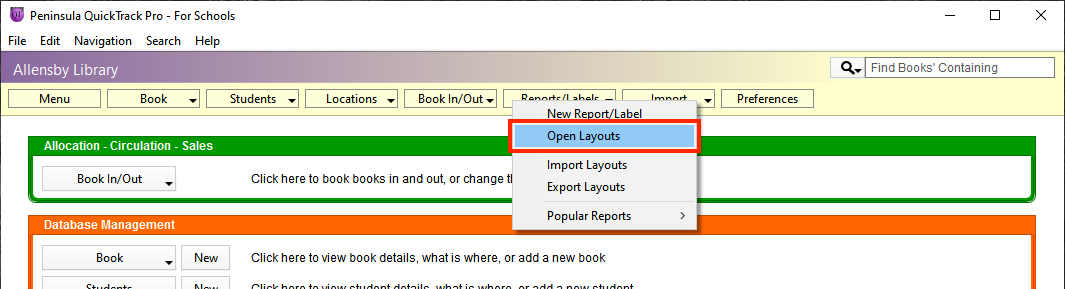
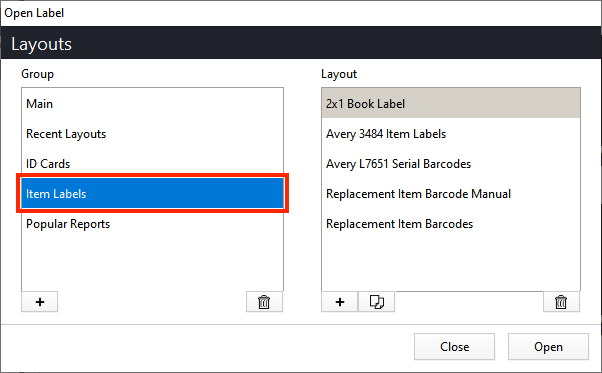
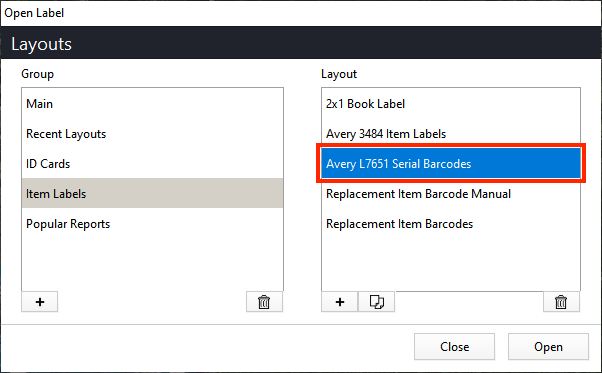
If you require a different label sheet size please contact our technicians at tech@allensby.com
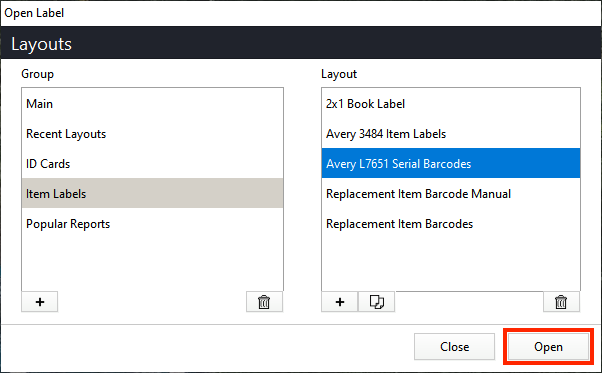
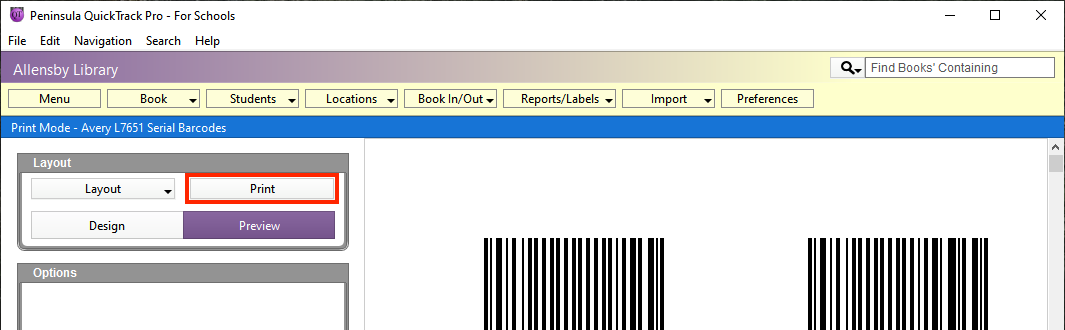

There are 65 labels per sheet on this label format.