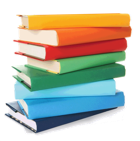
Importing CSV files into QuickTrack Pro for schools
Below you will find a tutorial teaching you how to Import a CSV file into QuickTrack Pro for schools.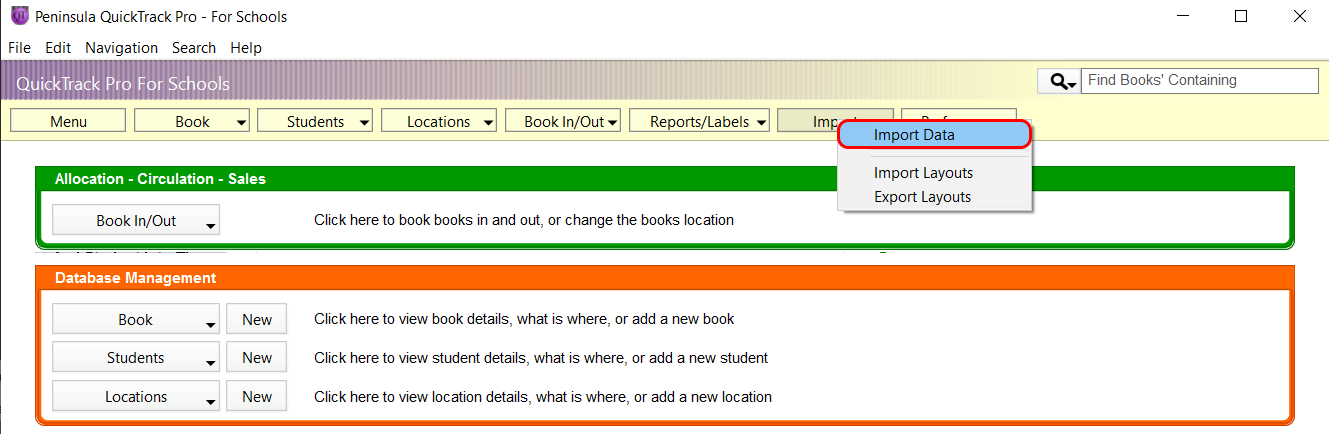
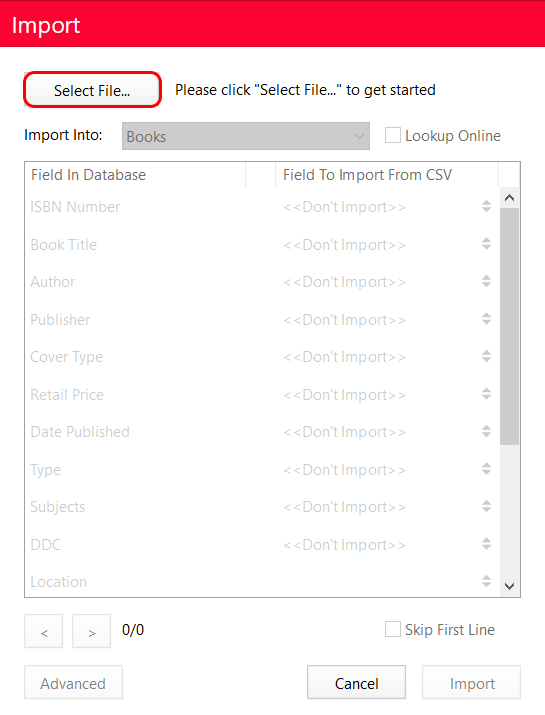
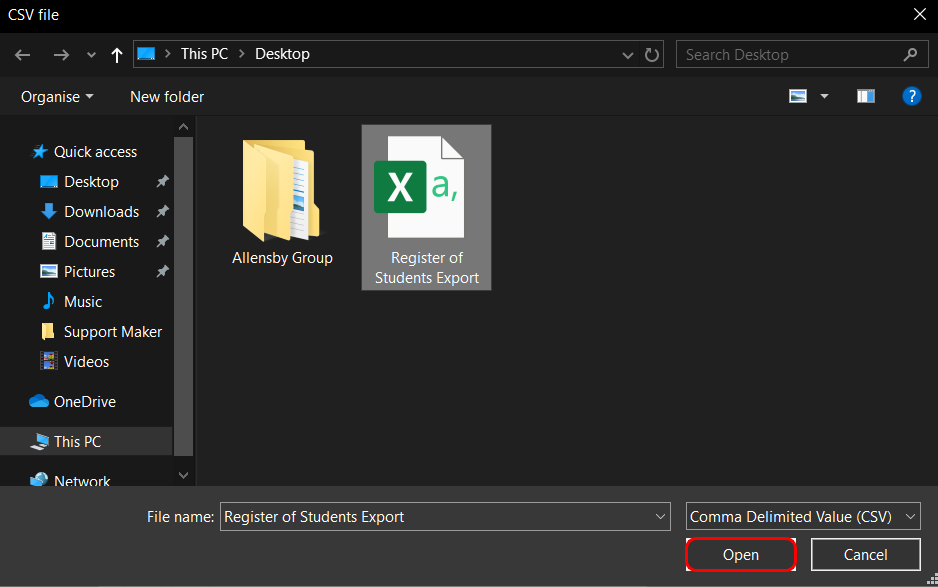
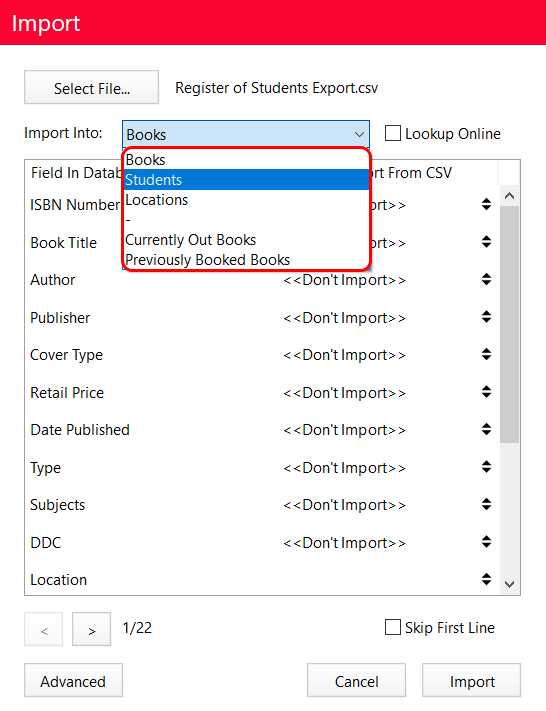
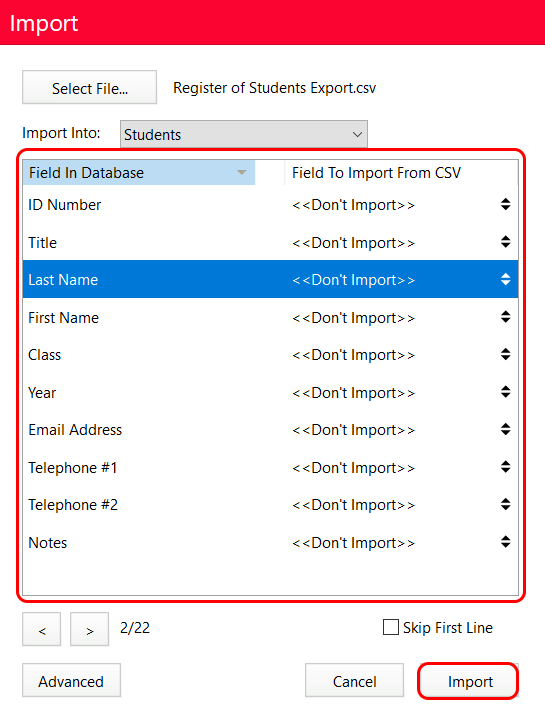
to the corresponding QuickTrack for Schools database fields.
Leave any missing columns as Don't Import.
Click Import.
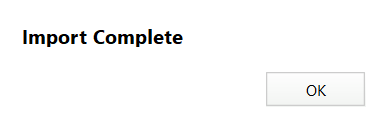
with the newly imported information.