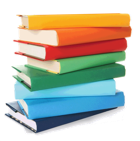
Importing Books From A File with Quicktrack Pro for schools
Below you will find a tutorial teaching you how to import books from a file with QuickTrack Pro for schoolsThe QuickTrack library software can import and lookup books from a CSV file exported or made elsewhere.
Click on the Import popup menu at the top of the main screen.
Click on the Import popup menu at the top of the main screen.

Select Import Data from the Import menu.
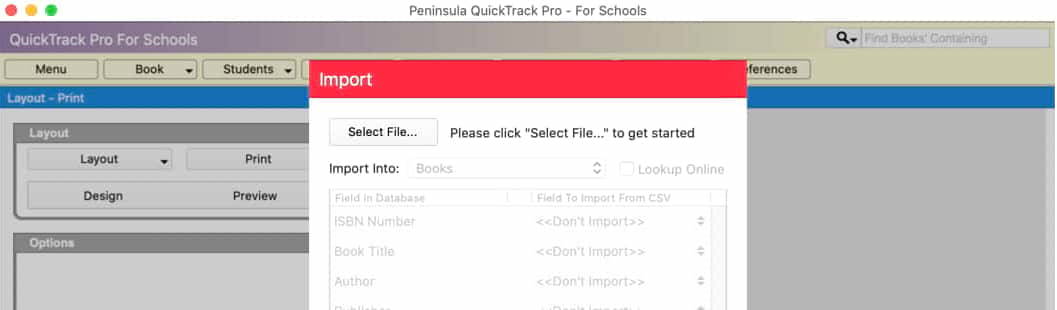
Click Select File to choose a CSV file to import.
Choose your CSV file from the dialog that pops up and click Open.
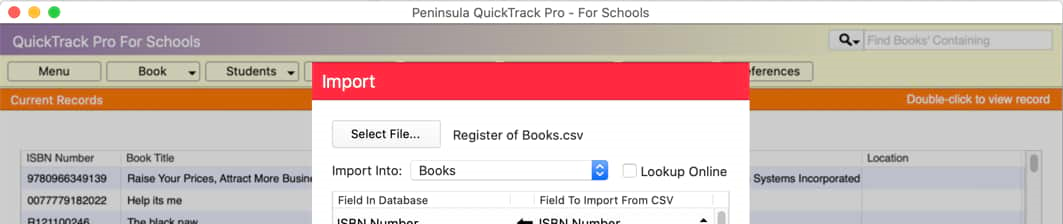
Select Books from the Import Into popup menu.
If you want the books information, ie title, author etc to be looked up from our server
click the Lookup Online check box.
The fields in the library software are on the left, on the right of each field is a drop down list of all the fields in the
CSV file, so you can choose which fields you want to match. Initially they all say Don't Import.
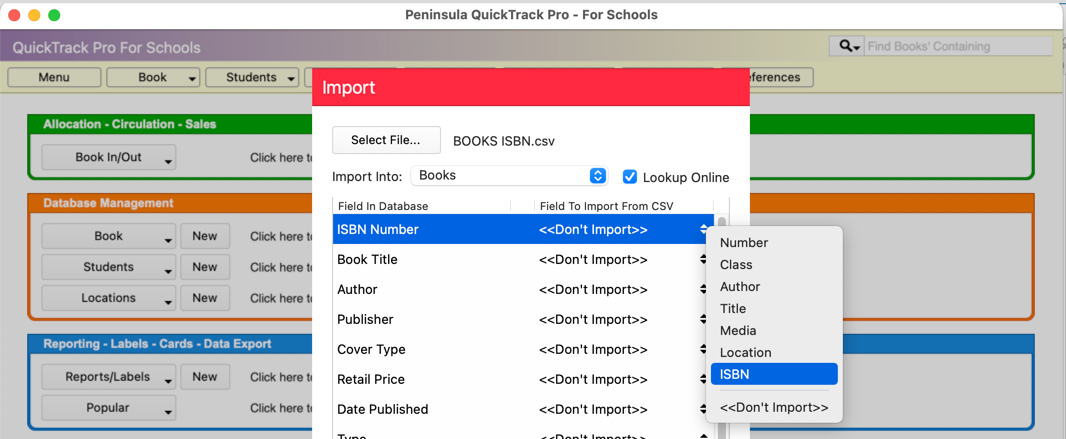
Select Don't Import to the right of a field that you would like to match with a field in your file.
All the fields in your import file will appear in a drop down list. Select the one you
want to match for each field in the database.
Leave any fields you don't have a match for as Don't Import
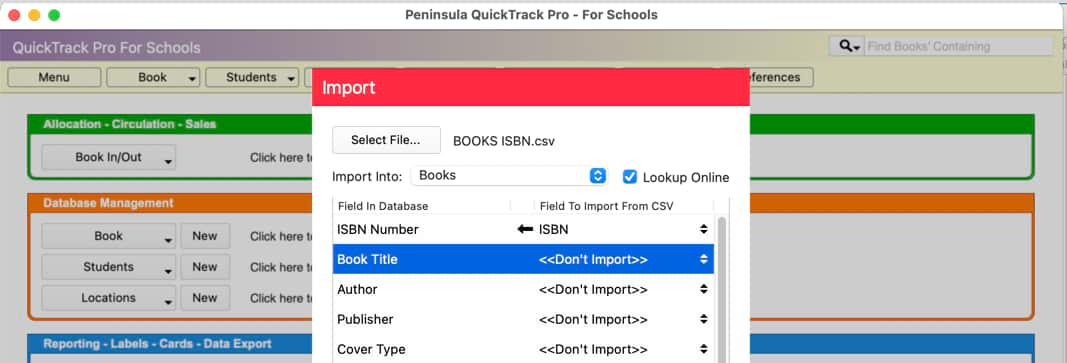
If you have selected Lookup Online you only need match ISBN Number
as the other details will be imported from our server, if available.
If not you can match any appropriate field in your file with one in the database
even if the field names are not the same.

When you have finished selecting the items you want you are ready to import the file.
If your CSV file has a line with the field names in, click the Skip First Line checkbox at the bottom of
the window, otherwise the headings will be imported as a student record.
Click the Import button to import your file and lookup your book information if requested.