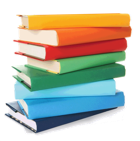
How to add books from another computer via the OPAC (Remote Access)
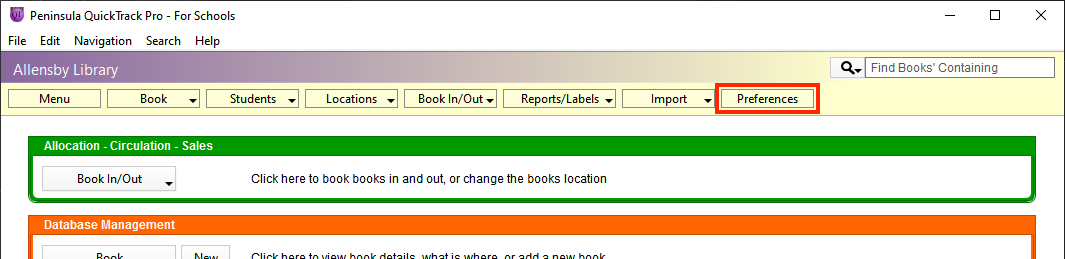
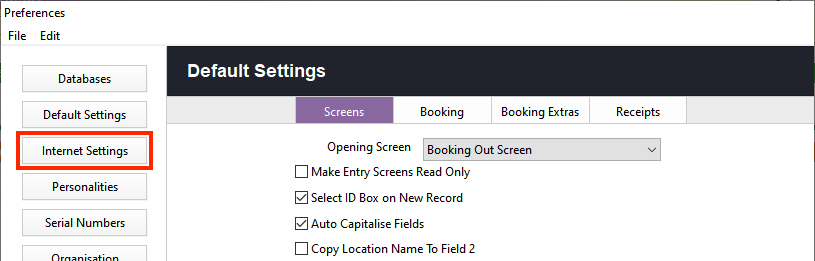
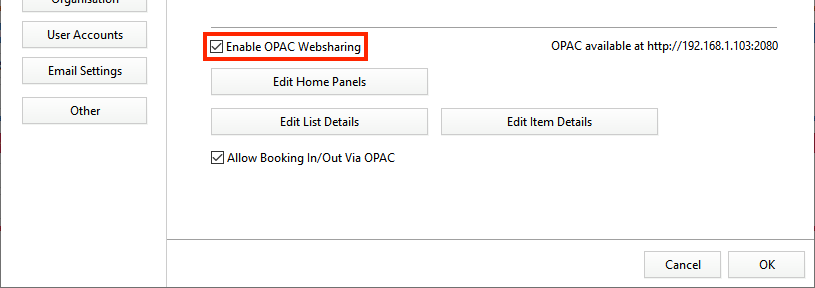
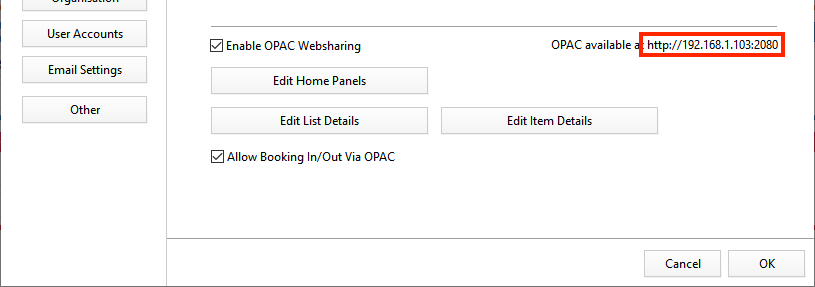
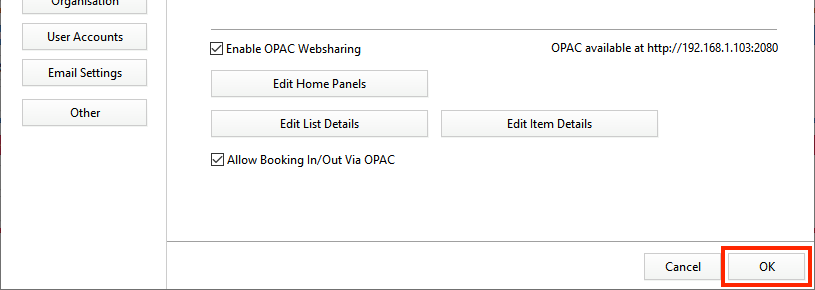
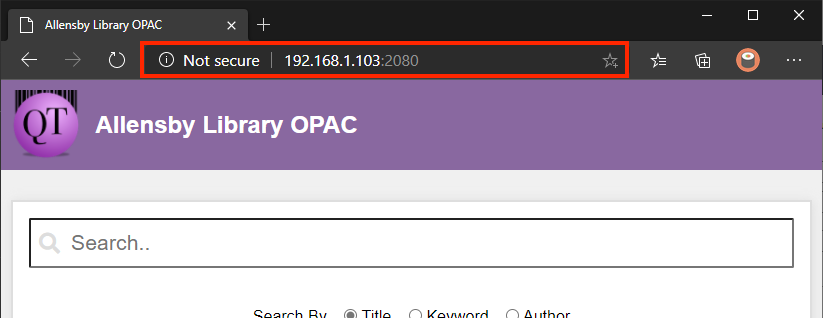
This will connect to the other computer and open the OPAC.
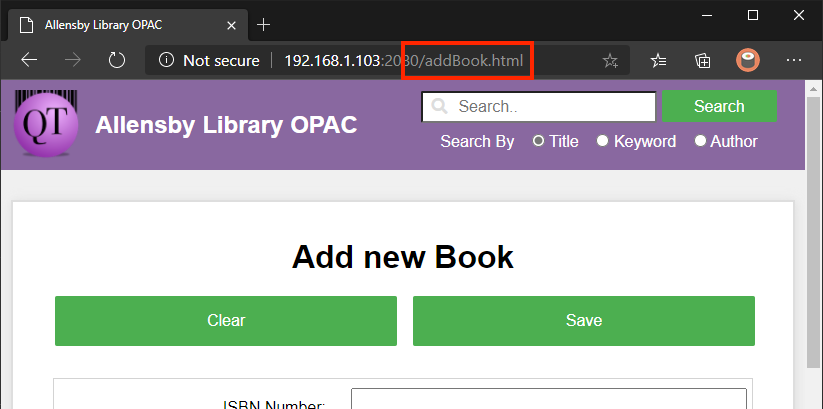
This will load the Add Book page on the OPAC.
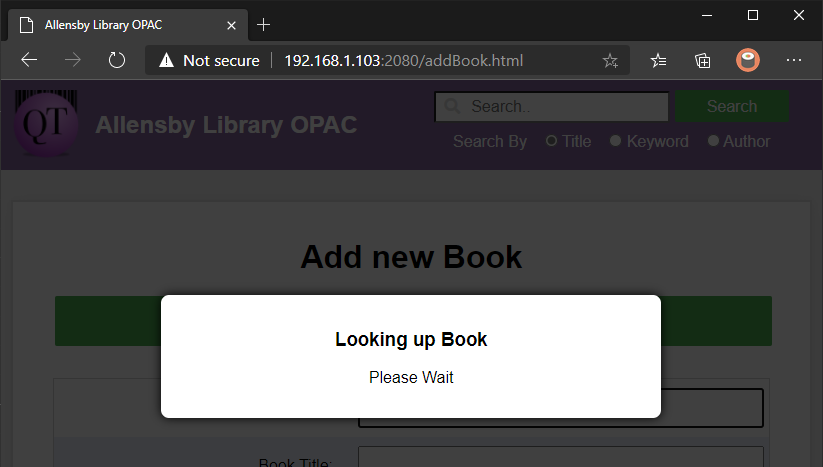
This will start a lookup of the book details. If this does not start press enter/return on the keyboard.
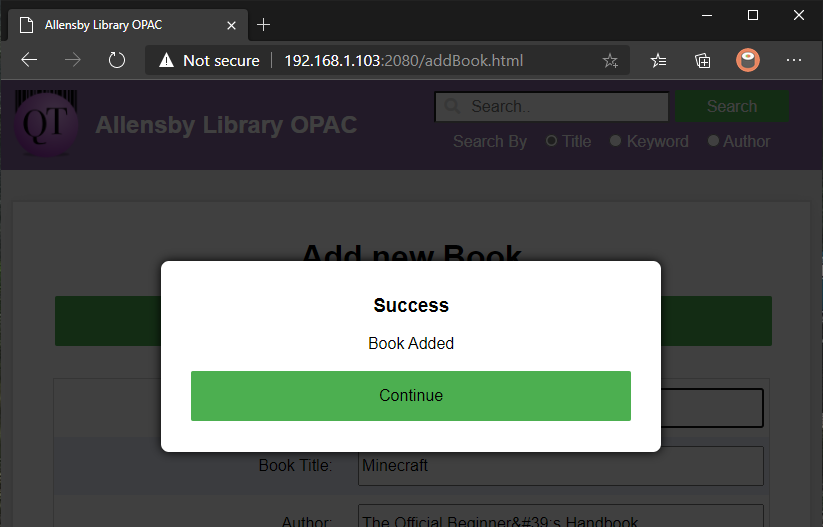
You can then click Continue and scan the next book.