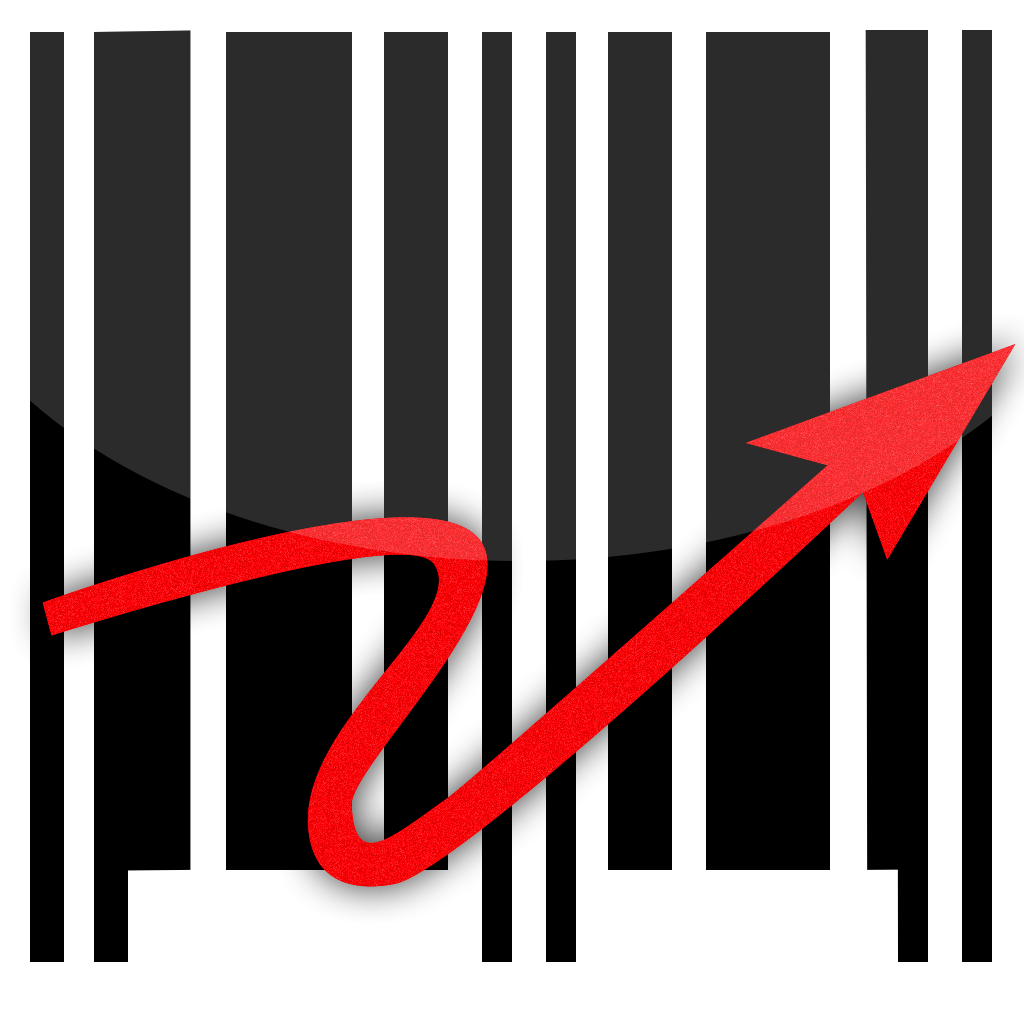
Serial Numbers
Below you will find a tutorial explaining about serial numbers in barcode X.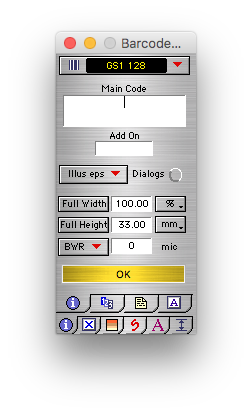
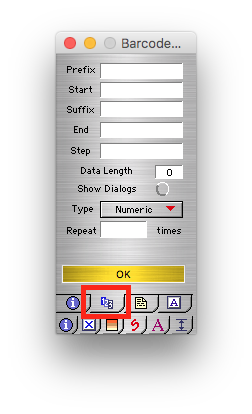
It should look like the image above.
Serial numbers have various components, here we explain the various parts to a number.
Please note this is only an example, your code may be made up differently.
Please note this is only an example, your code may be made up differently.

If want, for example, each serial number to begin with "JS", just enter "JS" in the Prefix field.

If the serial numbers go from 1 to 199, enter 1 in the start field.

If ?AB? appears at the end of each serial number, you enter AB in the suffix field.

If the serial numbers go from 1 to 199, enter 199 in the end field.

The serial numbers can go 1, 2, 3, 4, 5, for step size of 1, or 10, 20, 30, 40, for step size of 10. For this example we will put 1

The Data Length field sets the number of digits output as a serial number,
inc. the prefix and suffix. Some barcodes will not allow you to alter this length as they have fixed lengths, others will.
If a serial number size is less than the data length, it will automatically insert leading zeros to maintain the length.

When you click on the barcode to make it, a window comes up asking you where you want the barcode to be saved to
and what you want it to be called.
If you don?t want a Dialog to show for each and every barcode you make turn Show Dialogs off
by clicking on the red dot or cross and it will automatically save to your default place.

Some Barcodes and text items are not only numeric, but also alphanumeric. The box above allows you to
popup a menu to choose whether an item in a serial number is numeric only or alphanumeric.

The final box on this layer is only relevant when you are wishing to print serial numbers directly from within the application.
This box allows you to enter a number which, when set will allow the serial number to stay the same
for a certain number of labels. This is particularly useful when using batch numbers,
where the number may only need to increase every 20 labels.
If you still encounter any issues, please email our Technical Support at
tech@peninsula-group.com