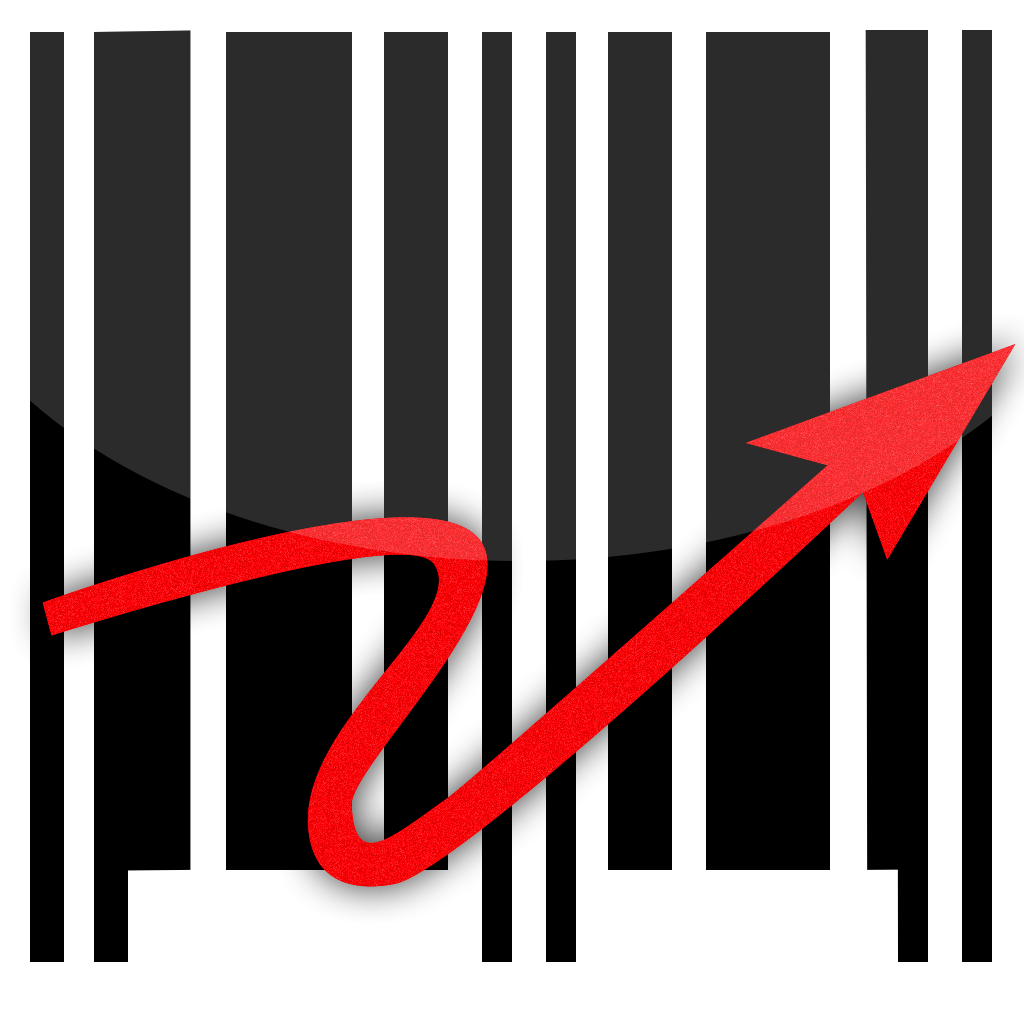
Activating Barcode X Application
Below you will find a tutorial teaching you how to activate your Barcode X Application.You will only need to complete the following instructions once.
Activating Barcode X Application
Once you have installed the Barcode X Application, open up the software.
Once you have installed the Barcode X Application, open up the software.
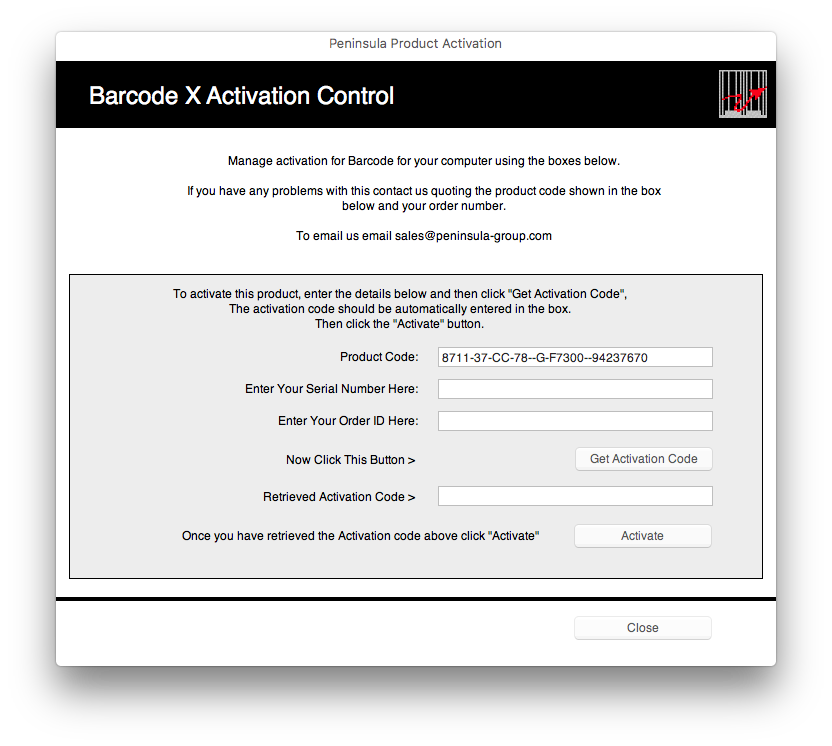

You will have received these in an email from Peninsula group when you purchase the Barcode X Application.
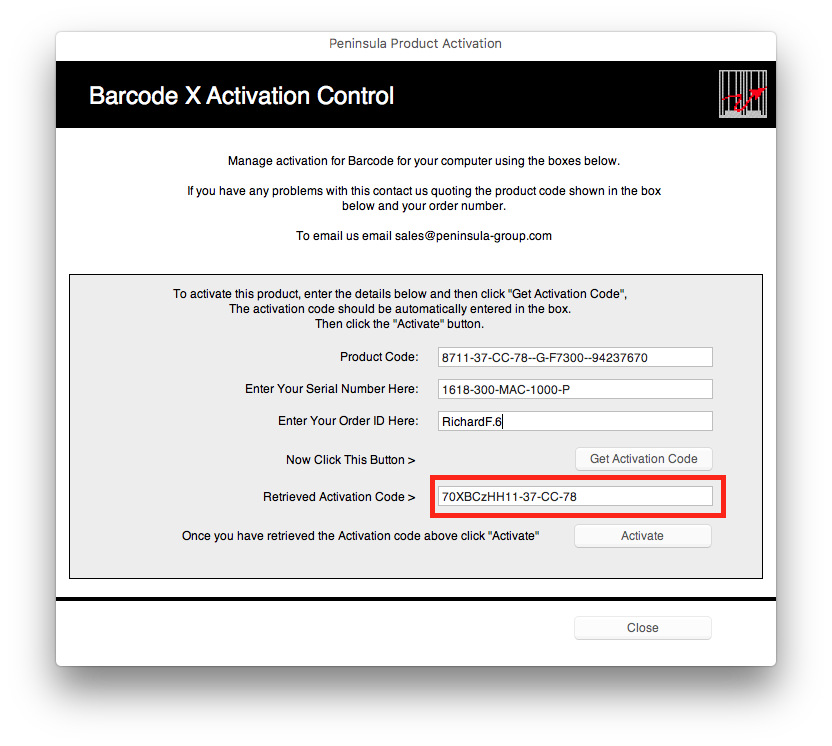
You may then press the Activate button, to activate your software.
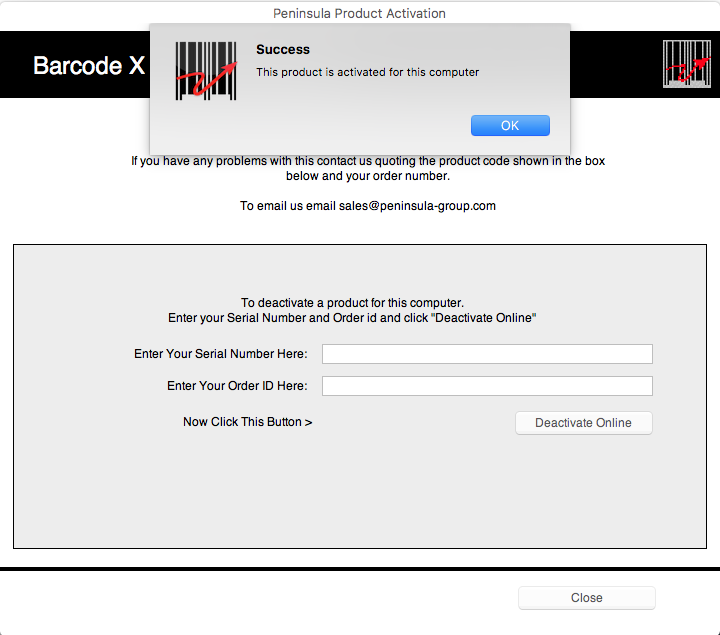
if not please follow the next step.
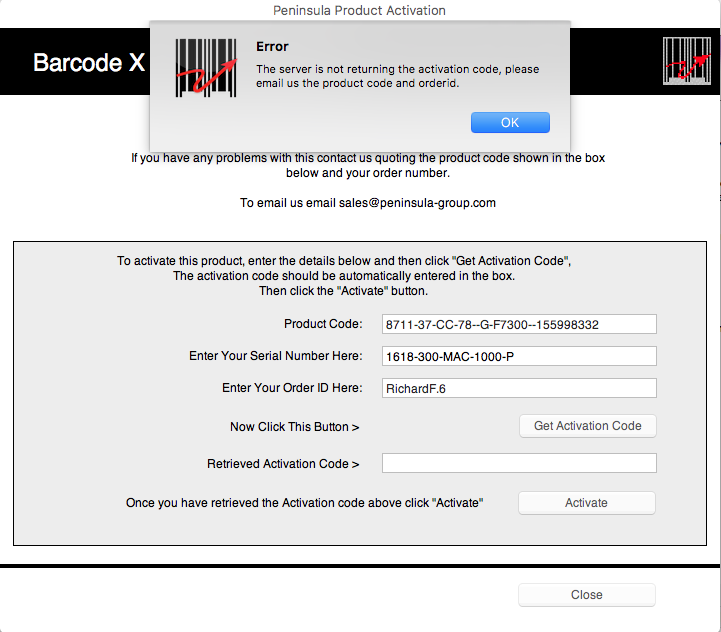
If the software is not able to generate the activation code after entering your Order ID and Serial Number,
a dialog will show, saying to email tech@peninsula-group.com with your product code. (This is shown on the activation dialog)
They will then be able to generate a Manual Activation Code using your unique product code and email this to you.
You can then enter this code in the Retrieved Activation Code box in the bottom text field.
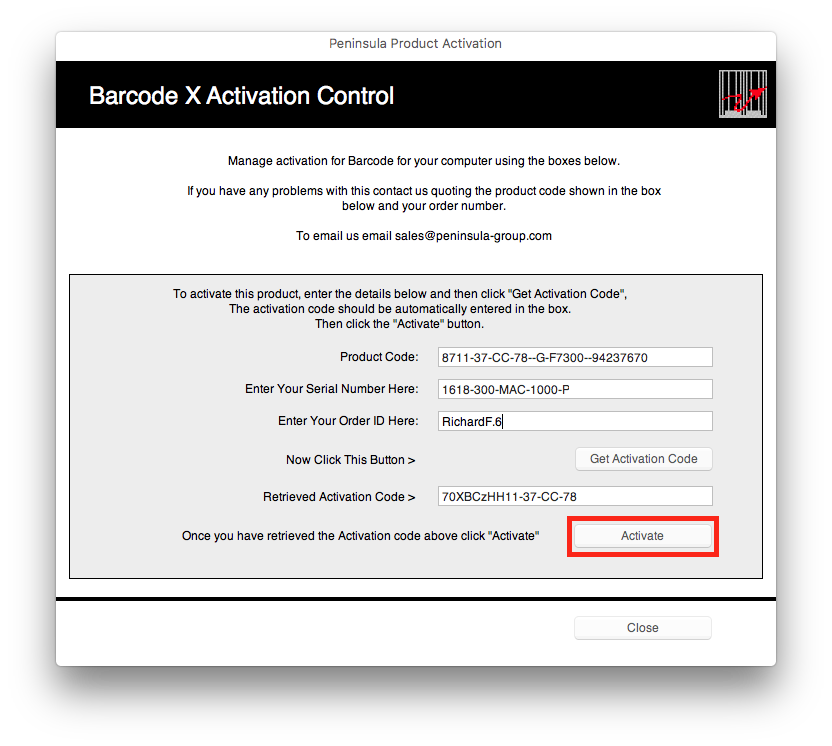
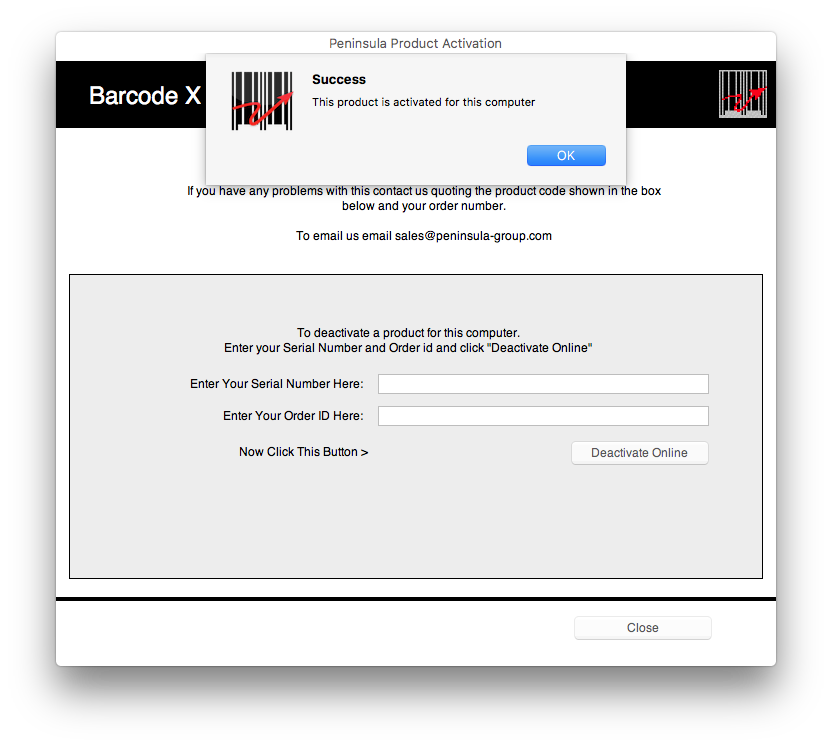
Activation is now complete.
If you still encounter any issues, please email our Technical Support at
tech@peninsula-group.com